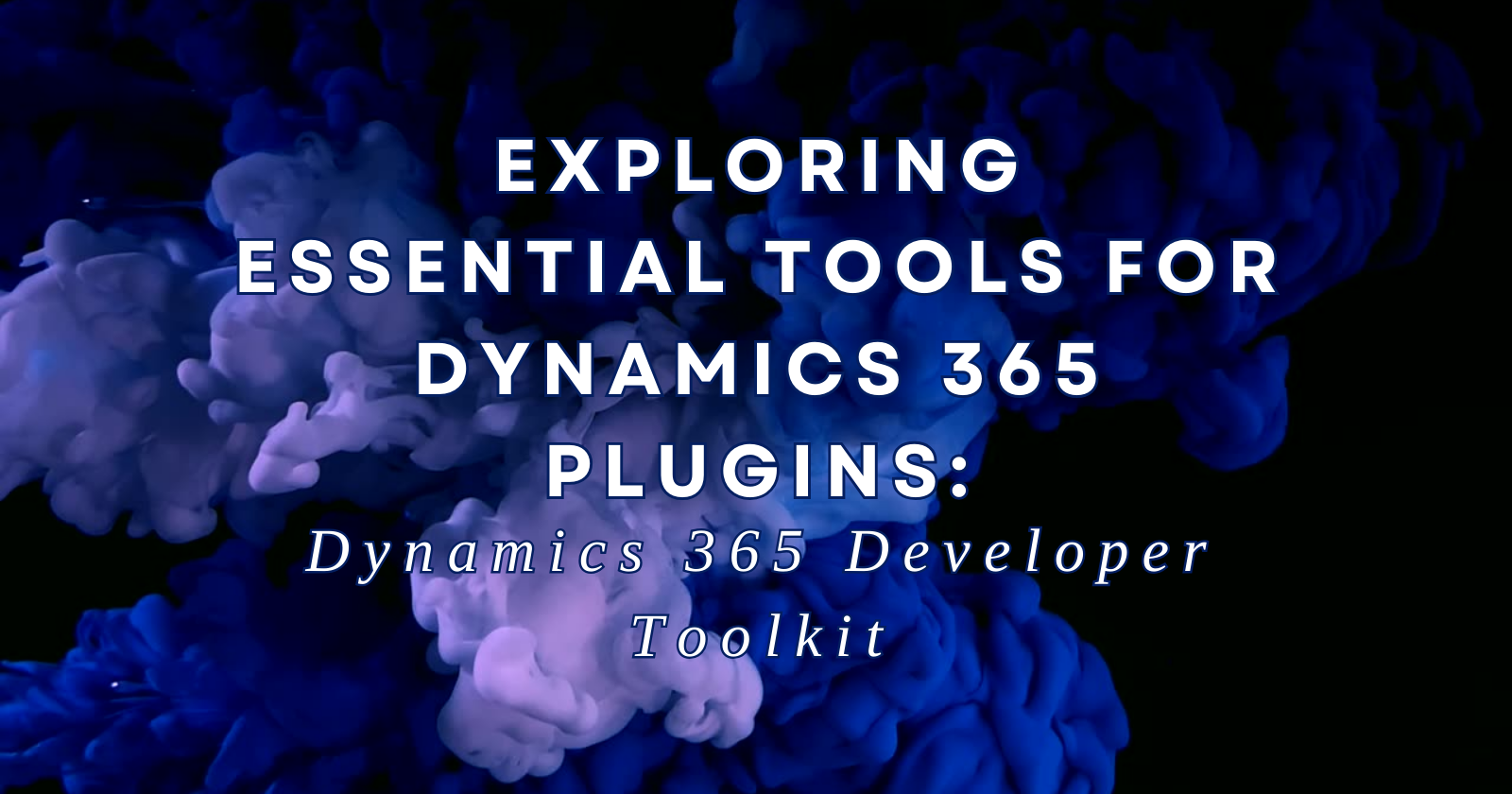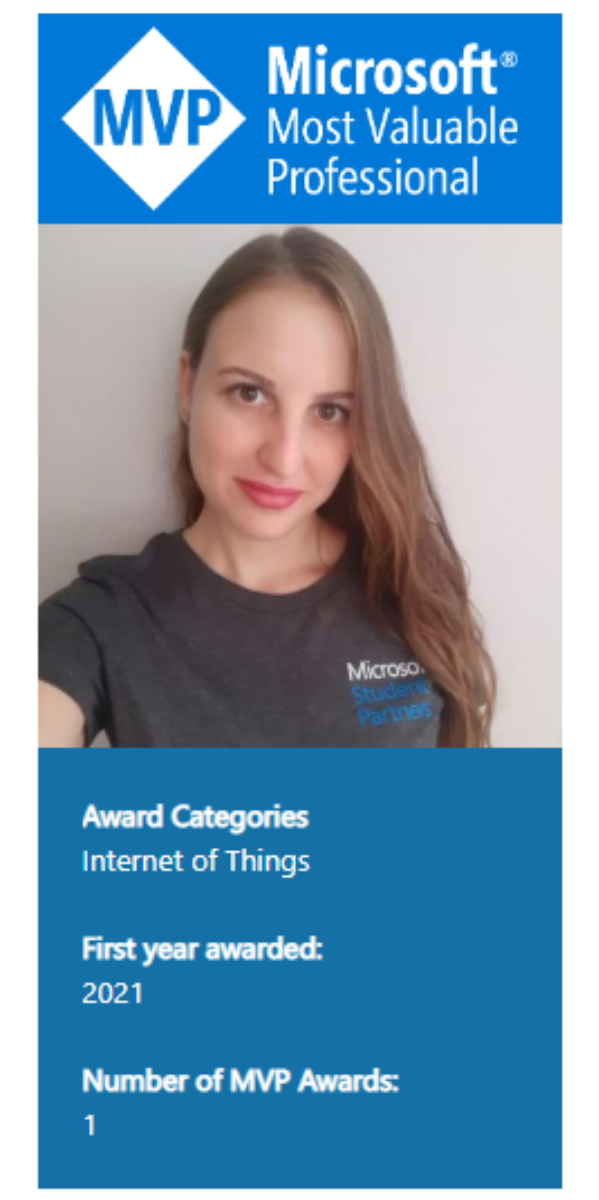Introduction
Dynamics 365 Plugins play a crucial role in extending the functionality of Microsoft’s Dynamics 365 platform. As a Dynamics 365 developer, having the right set of tools is essential to streamline the development process and ensure the seamless integration of custom functionalities.
In this blog post, we will dive into one such indispensable tool – the Dynamics 365 Developer Toolkit.
Dynamics 365 Developer Toolkit: An Overview
The Dynamics 365 Developer Toolkit is a comprehensive set of tools designed to enhance the productivity of developers working on Dynamics 365 Plugins. Developed by Microsoft, this toolkit offers a range of features and functionalities that simplify the plugin development lifecycle.
Key Features
Visual Studio Integration
One of the standout features of the Dynamics 365 Developer Toolkit is its seamless integration with Visual Studio, the preferred IDE for many developers. This integration provides a familiar and efficient environment for developers to write, debug, and deploy their Dynamics 365 Plugins.
Code Generation Wizards
The toolkit includes code generation wizards that automate the creation of common plugins. This significantly reduces the time and effort required for developers to set up the basic structure of their plugins, allowing them to focus on the core logic.
Debugging Support
Debugging Dynamics 365 Plugins can be a challenging task, but the toolkit simplifies the process by providing robust debugging support. Developers can set breakpoints, inspect variables, and troubleshoot issues directly within Visual Studio.
Deployment Automation
Efficient deployment is crucial in any development project. The toolkit offers automated deployment capabilities, allowing developers to deploy their plugins directly from Visual Studio to their Dynamics 365 environment.
Getting Started
Getting started with the Dynamics 365 Developer Toolkit is straightforward. Simply install the toolkit as a Visual Studio extension, and you’ll have access to its powerful features within your development environment.
To illustrate its usage, let’s walk through a basic example of creating a simple plugin using the toolkit:
- Install the Dynamics 365 Developer Toolkit extension in Visual Studio.
- Create a new Dynamics 365 Plugin project.
- Use the code generation wizards to set up the plugin.
- Write the custom logic for your plugin.
- Deploy the plugin to your Dynamics 365 environment with the click of a button.
Conclusion
In conclusion, the Dynamics 365 Developer Toolkit stands out as an indispensable tool for Dynamics 365 developers. Its integration with Visual Studio, code generation wizards, debugging support, and deployment automation make it an essential companion in the development journey.
As you explore the world of Dynamics 365 Plugins, consider incorporating the Dynamics 365 Developer Toolkit into your toolkit arsenal. It’s a game-changer that can elevate your development experience and empower you to build robust and efficient plugins for Dynamics 365.
Happy coding!